2 TB in a softmodded Xbox? Sure, why not!

I've spent the past couple of days FTP'ing over ~1.7 TB of games to my OG Xbox. I believe it's the entire library, apart from a couple of duplicate football titles (where the only difference was the featured team)
Why a couple of days? Well the Xbox only has 10/100 LAN, which caps out at around 11 MB/s.
And the craziest part about this is that my Xbox is just softmodded, it doesn't have a soldered modchip in it, so pretty much anyone can do this! All you need is:
- An original Xbox
- A way to softmod it
- A spare 2 TB SATA disk
- I don't think there are 2 TB IDE disks, but if there are, I suppose that would work too, and you don't need the adapter then (obviously)
- Can be smaller than 2 TB if you don't want all the games
- I used a Seagate Firecuda SSHD I got years ago for my PS4. It has been sitting unused for 5-6 years or something. It finally has a use again!
- SATA to IDE adapter
- I used the Startech SATA to IDE adapter
- 80 wire IDE cable
- I actually haven't tried without one, but apparently it is really important it's a good 80 wired one than the default 40 wired one
- I got mine on Amazon. It's very generic/no brand, so I can't really link it.
- If it's the same length as the one I got, connect the middle connector to the motherboard, the short end to the DVD, and the long end to the disk. As long as you have MASTER set on the adapter, it will work
- A PC that can run FATXplorer
- You will also need some way to connect your target drive to your computer. I had an USB SATA adapter from years ago that still works.
I'm not gonna write out a long step-by-step tutorial, but in general here's what you want to do:
- Softmod the Xbox, and set up whatever dash you want (I recommend XBMC4Gamers)
- Backup the EEPROM
- Backup your C and E partitions
- We will only use E, but doesn't hurt to have C too
- Prepare the new drive on your computer
- format it with Retail settings in FATXplorer (despite the disclaimer it only goes up to 128 GB)
- pre-fill the C partition with Cerbios BFM
- Make sure to use the correct kernel fonts. If you are having black screen issues after the Xbox blob, you are probably using the generic ones. You can see in your EEPROM backup which Kernel version you have.
- pre-fill the E partition with your backup from before
- lock the drive using the key from your EEPROM backup
- Connect the new drive to your Xbox and fire it up. You should boot back into the state you were in with the original drive.
- Use XBPartitioner to format 2 equally sized F and G partitions (~950 GB)
- Done!

Keep in mind when you are dealing with a softmodded Xbox that you are always 1 bad move from bricking it. A softmodded Xbox will always try to run C:/xboxdash.xbe, so if that file is not there for whatever reason your Xbox will just error out. But if you have your EEPROM backup you can always create a new drive if something screws up (or connect the original drive if you give up), so I wouldn't be too worried.
To get cover art, you want Xbox Artwork Installer. It's a huge app you download to your Xbox, and then run once you have your games and it will automatically add cover art to most games (like 95%, some of them you have to do manually).
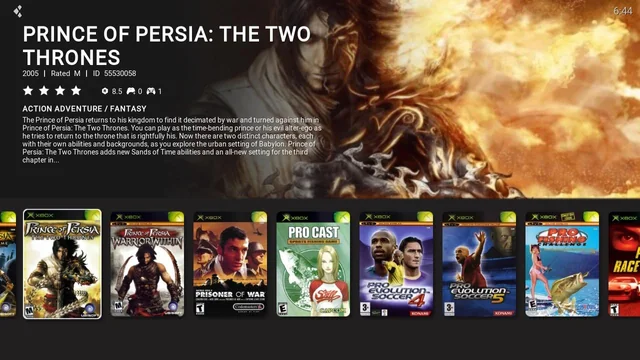
BTW, I really hate the default XBMC4Gamers splash image, so I made this simple one:

Happy OG Xboxing! Amazing console still, almost 25 years later.